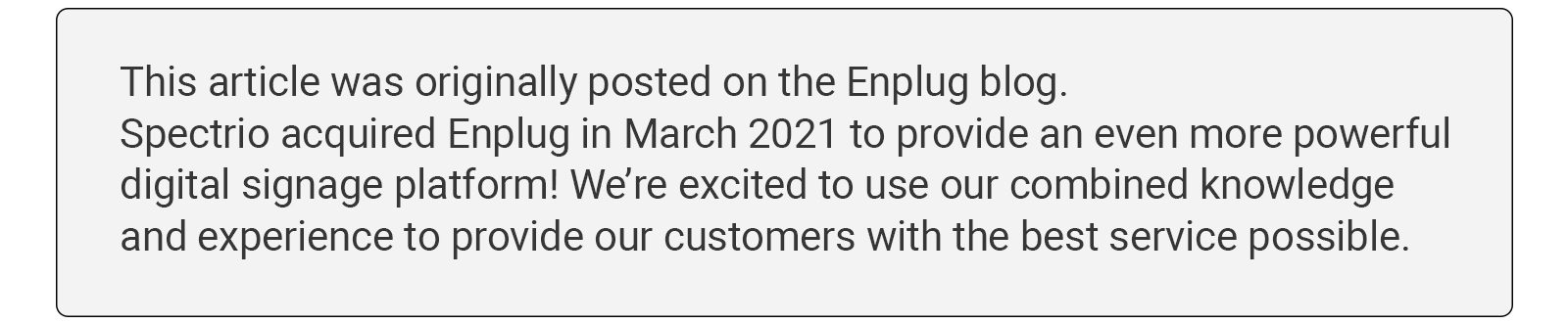
Video walls add excitement and a “WOW” factor to any space whether it’s in your corporate office or retail location. Setting up a video wall can be a tricky task, but we’ve simplified it for you at Enplug. We’ve created a Step-By-Step guide to help you create your perfect multi-screen display and ensure you’re able to easily keep the content fresh and engaging.
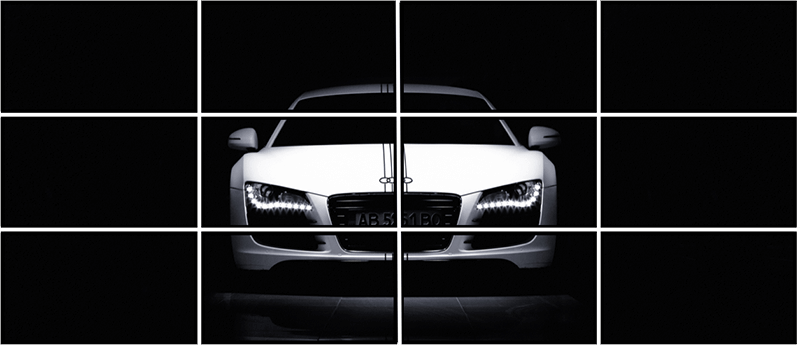
There are two types of video walls you can have. The first type is if you want all of the screens in the wall to show one, big image or video. The second type of video wall is if you want each screen to show different content. We’re going to walk you through each type.
Solution 1: Show one big image or video across the wall

The first type of video wall we’ll walk you through on setting up is where you want one seamless image or video to show across the entire display area.
Step 1. Determine your display dimensions
The first step is to determine how many displays you want in your video walls. There are two configuration options:
Configuration #1. Equal number of rows and columns
This setup includes combinations like 2 screens by 2 screens (2×2), 3 screens by 3 screens (3×3), or 5 screens by 5 screens (5×5). Basically, it’s any setup where the number of screens in the rows and columns are the same.
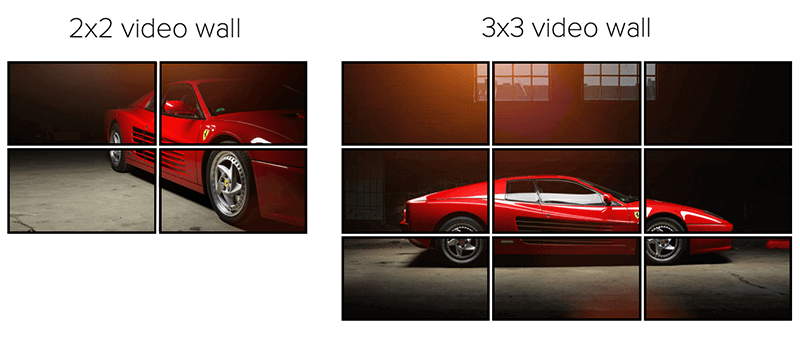
Configuration #2. Different numbers of rows and columns
This setup includes combinations like 1 screen by 4 screens (1×4), 3 screens by 4 screens (3×4), and 5 screens by 6 screens (5×6). It’s any multi-screen setup where the number screens in the rows and columns are different.
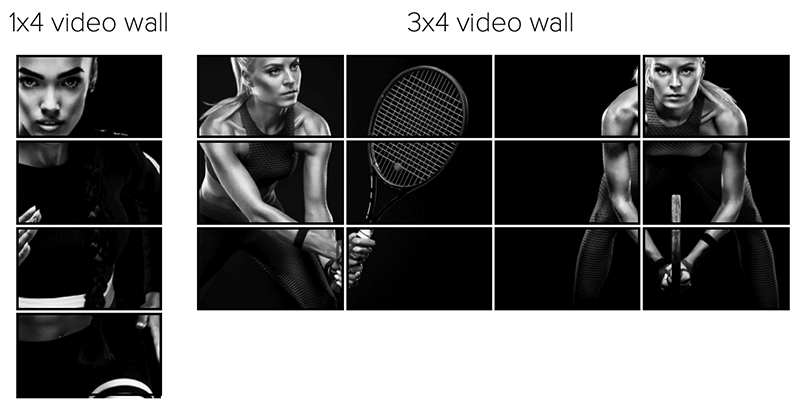
Step 2. Get a video wall controller
Next, you’ll need to purchase a video wall controller. You can find them on sites like Amazon and B&H Photo Video. You’ll connect the controller to each of your displays via an HDMI cable. Make sure your controller is equipped with enough ports to accommodate the number of screens you have.
There are some screens like the Philips or ViewSonic Commercial TVs that come with video wall capabilities built in. With these TV screens, you don’t need to buy a controller.
Step 3. Add Enplug to show beautiful content on the screens
Last, but not least, you’ll connect an Enplug Device to your video wall to bring it to life with stunning content.
Which Enplug player should you use?
- Enplug Device 4K: Use this device if you are doing Configuration #1 from Step 1.
- Enplug DisplayOS for Windows: If you are doing Configuration #2 from Step 1, use your preferred Windows-based media player and download Enplug’s software onto it.
Solution 2: Show different content on each screen
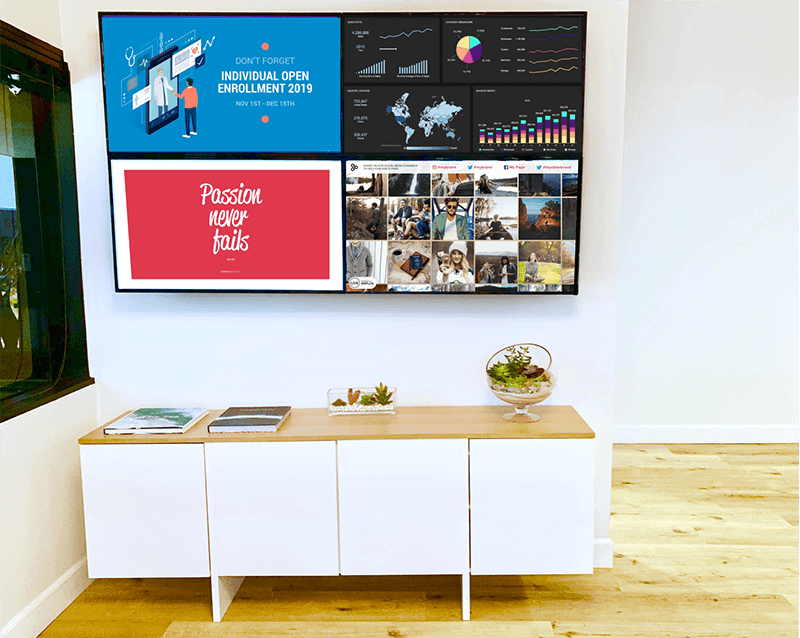
The second type of video wall is often used to show dashboards, metrics, and other content. These video walls can be used as a command center, showing real-time data from your most important information sources.
How do you set it up? This style is much easier and simpler to set up than Style 1. It only takes 2 steps!
Step 1. Determine your display dimensions
Select how many screens you would like in your display and mount them to the wall.
Step 2. Connect Enplug to the screens
Connect an Enplug Device to each screen via an HDMI cable. In the Enplug Dashboard, you can now easily select which content you want to show on each of your screens.
No video wall controller needed!
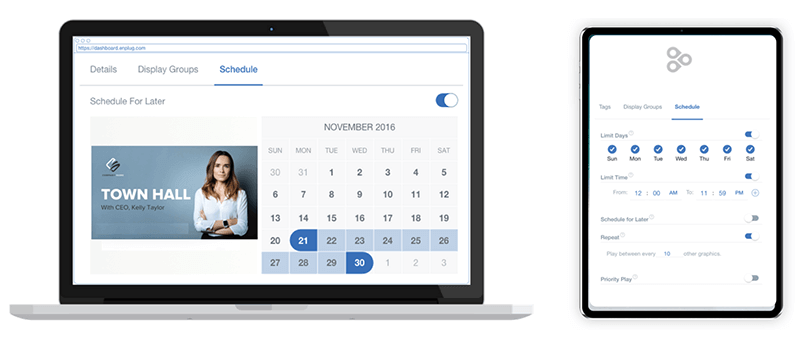
Equipment Summary
As a quick reference for what equipment you need for your video wall style, we’ve made this handy chart for you here:
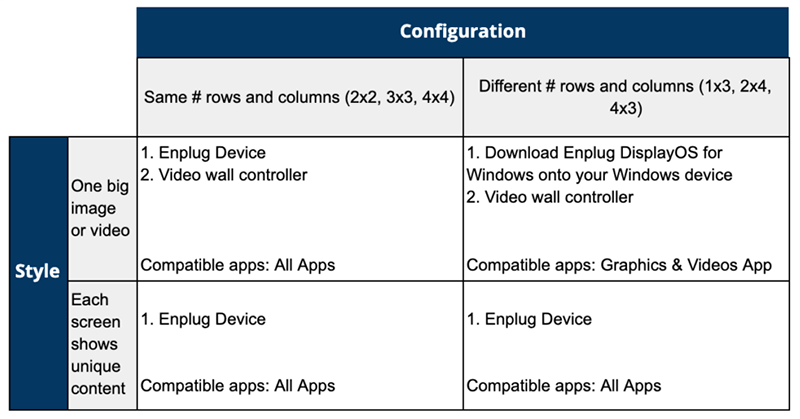
Ready to get started? Sign up for a free trial of Enplug software now.