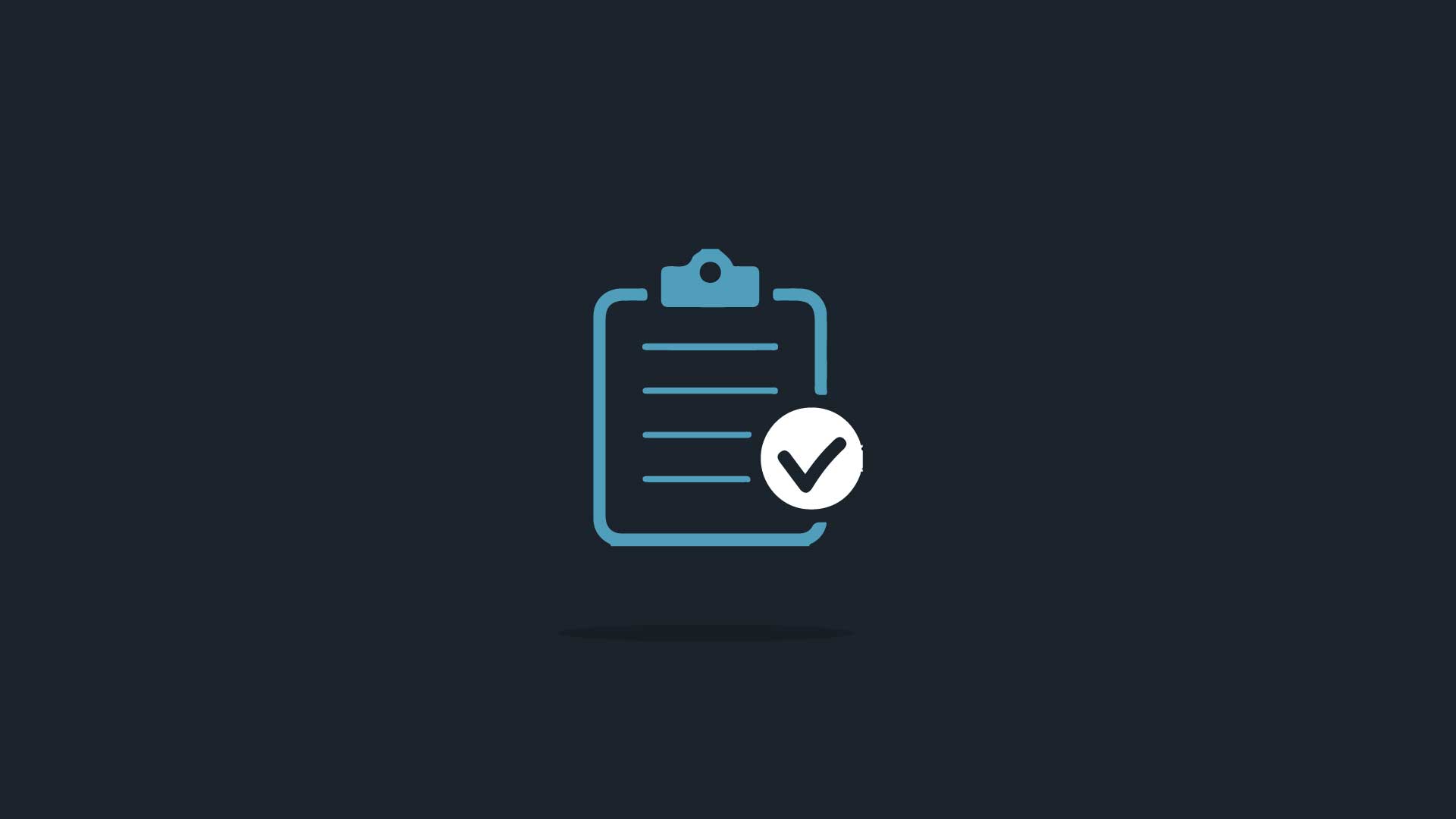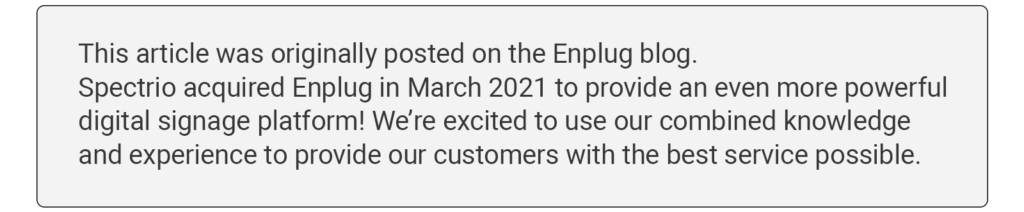
Social media has become just as much of a requirement for businesses in 2014 as it is an opportunity. Try this on for size: 97% of all consumers search for local businesses online. You need to make sure you are there and ready when your customers come callin’!
If you’re new to social media, or are looking to capitalize on the latest networks, you’re probably asking yourself questions like:
- “How do I sign up?”
- “What should I include in my profile?”
- “What should I post?”
We went ahead and created the social media for small business checklist – a one-stop shop for launching your brand across the most popular channels. Go through our step-by-step checklist to ensure you’re on the right path for social media success!
Click to jump.
 |
 |
|
 |
 |
 |
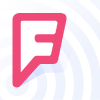 |
 |
 |
In order to create a Facebook Page for your business, you’ll need to first sign in to your personal page. Next, visit the ‘Create a Page‘ form to get started. Check to make sure you have all of the following:
Profile photo
180×180 pixels (minimum) square image of your logo.
Cover image
851×315 pixels (minimum) rectangle image. Check out your competitor’s pages for some beginner’s inspiration!
Map pin/location
In order to add your location to your page, create and claim your ‘Facebook Place’ and then merge it with your account. This will allow fans to ‘check-in’ when they are at your business.
Link to your website
Include a link to your website on your Facebook Page (and vice versa).
About section
Fill in the ‘About’ section of your page, including a short description, company overview, and mission statement.
Contact information
Add your primary phone number, online and offline address for customers to reach you.
Claim your vanity URL
When you first setup your page, Facebook gives you a randomized URL. Once you reach 25 ‘likes,’ Facebook will allow you to claim your own unique Facebook URL.
Like 10 idol’s pages
Search for and like your favorite brands for ideas of what to post!
Content Strategy Tip:
It’s important to have fun with your Facebook content. To start, try posting about the daily happenings around your business. We recommend posting a photo at least every other day, as photo posts receive 39% more engagement.
Creating an account for your business is no different from creating a personal one. Just visit Twitter’s homepage to get started. At the completion of your signup, check the following to ensure your profile is fully optimized for success:
Profile photo
400×400 pixels (minimum) square image of your logo.
Cover photo
1500×500 pixels (minimum) rectangle image. Again, check out your competitor’s profiles for inspiration!
Bio
Write an interesting and intriguing bio about your business (160 characters maximum, you’ll get used to this on Twitter).
Location
Add your business’ current address.
Link to your website
Include a link to your website in your profile (and vice versa).
Choose a hashtag
A vastly overlooked concept. Choose a unique hashtag for your business and actually USE IT! It’ll make your brand seem experienced and social media savvy. For example, Taps Social House in San Francisco uses the hashtag #TapsSF.
Theme color
What is your business’ main color? Set it as your theme.
Follow 10 idols
Search for and follow your favorite brands to give you ideas for what to post.
Content Strategy Tip
Don’t over-promote your business. It will be disinteresting and spammy. Instead, share rich, useful content relevant to your audience and industry that you yourself would want to see.
Creating an Instagram account for your business is no different than creating a personal one. Download the Instagram app onto your mobile device and select ‘sign up.’ Make sure you include the following in your business’ profile:
Profile photo
110×110 pixels (minimum) circle image of your logo.
Bio
Write a fun, intriguing bio about your business’ mission. Include a link to your website here, as this is the only area Instagram allows you to externally link.
Create your location
For your first post, select the ‘Name This Location’ button before sharing. Here, you will be able to add a geotag to your photo, which will be available for customers to use when they are in your place of business.
Choose a hashtag
Use the unique hashtag you selected for Twitter and use it for Instagram. Keep it consistent!
Follow 10 idols
Follow 10 brands that you admire and mimic some of their photos.
Content Strategy Tip
Share some ‘behind the scenes’ photos from your daily routine. Customers love seeing them, and it’ll give your brand some personality!
Yelp
To get started, visit Yelp.com. At the bottom of the homepage, select “Claim your Business Page.” Next, search your business by name and location. If your business is listed, select “Claim this business.” If you don’t see your business, select “Add your business to Yelp.” Then follow the instructions for claiming/adding your business, and be sure to add the following information to your listing:
Bio
Add a short description of what customers can expect if they come to your business.
Contact info
Add your primary phone number and address for customers to reach you.
Business info
Edit your business info to include a wide-variety of details about your hours of operation, parking, Wi-Fi and tons more.
Add photos
Include images of the inside of your business, the store-front and your menu or list of services. High-quality images will increase the credibility of your business/listing.
Owner/employee bio
Write a short bio about the owner or store manager. This offers customers a sense of trust.
Link to your website
Add your business’ website for readers to explore.
Tip: Increase the Number of Reviews
Offer incentives to customers in exchange for feedback. For example, 10% off for customers who leave a review!
In order to create a Company Page for your business, you must first own a personal LinkedIn profile. To add a Company Page, hover over the ‘Interests’ tab in your personal page’s profile and select ‘Companies.’ On the companies page, select the ‘Create’ button under ‘Create a Company Page.’ Follow the instructions for creating your Company Page, and make sure to include the following:
Profile photo
200×200 pixels (minimum) square image of your logo.
Cover image
646×220 pixels (minimum) rectangle image. Use the same image from your Instagram and Twitter accounts!
Images
Include images of your storefront, interior, and product for users to see.
Bio
Write a short bio about your business.
Company information
LinkedIn allows you to fill out categories for your industry, company size, and the year you were founded.
Tip: Connect with your Employees
Encourage your employees to add your business to their work experience on LinkedIn for good brand exposure.
Foursquare
To get started, head to business.foursquare.com and search for your business. Next, select ‘Claim My Business’ and create your Foursquare account. Foursquare will request your phone number to verify it’s your business. Optimize your profile with the following:
Profile photo
110×110 pixels (minimum) square image of your logo.
Contact info
Add your primary phone number online and offline address, website, and social media handles for customers to reach you.
Business info
Edit your business info to include general details about your hours, menus, payment options, and slogans.
Add photos
Include images of the inside of your business, store-front, and your product. High-quality images will increase the credibility of your business/listing.
Offer specials
Foursquare allows you to include messages ‘from’ your business. Utilize this section and include current promotions or deals. For example, “Check-in and get a Free 20-ounce Drink with your order!”
Leave tips
This is an area for customers to leave tips about ordering/purchasing. However, you yourself can leave tips, which essentially acts as another space to leave a special.
Bonus: Using Swarm
Foursquare recently split their two main features into two apps. Foursquare essentially acts as a business profile, while Swarm offers the popular ‘check-in’ feature. Swarm duplicates your information from Foursquare, so you don’t have to update both apps. Any changes made in Foursquare will be updated in Swarm.
Pinterest offers a separate sign up process for businesses. Either create a new account, or use an existing to get started. Next, fill out your business’ information and look for the following:
Profile photo
160×160 pixels (minimum) circle image of your logo.
Contact info
Include your current location, website, and social media handles for customers to reach you.
About description
Add information about what your business offers and why you’re using Pinterest.
Set up your boards
To start, create 2 boards relevant to your product or service, and share 5 photos in each to start.
Content Strategy Tip:
Instead of showing off your product, show what inspires it. Use beautiful images to share what motivates and excited you about your team/industry.
Blog (WordPress, Tumblr, Blogger)
Blogging can act as an alternative for a website and a great way to build SEO (what blogging can do for you). Choose which platform you want to build your blog on. Next, you’ll have to find a theme design that you feel properly communicates your brand (check out themeforest.net for some great designs). After setting up your page, you’re ready to start writing! It’s important to include the following information on your blog’s homepage:
Logo
Add your business’ logo to make your page instantly recognizable.
Contact information
Make sure to include your website, phone number, or address on your page so customers can find you.
Color-way
Use colors that are similar to your brand on your page.
Subscribe form
Make it easy for your readers to subscribe to new content.
Content Strategy Tip
You don’t need to reinvent the wheel. If you’re having trouble coming up with ideas for content, look to competitors for ideas. Just be sure to put it in your own words!